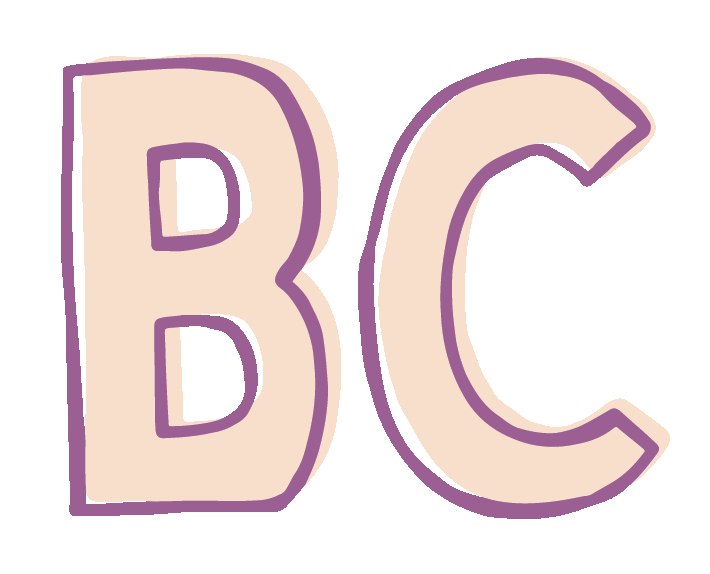Bleed
Bleed is one of those things that I find is impossible to even describe without feeling like I am man-splaining - but I promise it’s not like that. Help me, help you - this will make my job way easier, your final project look much better, and the world will be an infinitly-happier place. It’s a win-win-win.
In printing, bleed is printing that goes beyond the edge of where the sheet will be trimmed. In other words, the bleed is the area to be trimmed off. The bleed is the part on the side of a document that gives the printer a small amount of space to account for movement of the paper, and design inconsistencies.
When I create a document in Photoshop, I account for bleed straight away. If I know my trim size is 5” x 7” and that I’m going to have color or image ‘bleed’ off the page, I’ll make my document size 5.25” x 7.25”, giving me an 1/8” (0.125”) bleed all the way around. Also, I like to have around 1/4” margin/safe area INSIDE my design. If I’m working with InDesign or Illustrator, these dimentions are built right into the software - you can just create an exact size document, make the bleeds be 0.125in., and set the margins at 0.25in. Anyway, the old-fashioned/manual way would look something like this…
The blue line is the bleed, and the red line represents the safe area/margin. If I were going to have an image bleed off, I would set it up like this:
So, I’d keep all my important text INSIDE the safe area, and make sure everything in the bleed area was okay to get cut off. In a perfect world, where everything prints EXACTLY straight, and where I could cut a hair EXACTLY in half on my cutter - I would slice right down those blue trim lines. But, in the imperfect world that we live in - I’m going to just get REALLY close. If everything goes as planned, we’ll end up with something like this: